Welcome to our Product Tutorials series! In this tutorial, we’ll guide you through the process of installing and customizing a WordPress theme purchased from NulledGo. Whether you're a beginner or an experienced developer, these steps will help you get your new theme up and running smoothly.
Step 1: Download Your Theme
After purchasing a theme from NulledGo, you can download it from your account dashboard. Here’s how:
- Log in to your NulledGo account.
- Navigate to the "Downloads" section.
- Find the purchased theme and click on the "Download" button.
- Save the .zip file to your computer.
Step 2: Install the Theme on WordPress
Now that you have the theme file, follow these steps to install it on your WordPress site:
- Log in to your WordPress admin dashboard.
- Go to Appearance > Themes.
- Click on the "Add New" button at the top of the page.
- Select "Upload Theme" and choose the .zip file you downloaded.
- Click "Install Now" and wait for the installation to complete.
- Once installed, click "Activate" to make the theme live on your site.
Step 3: Customize Your Theme
With your theme installed and activated, it’s time to customize it to match your brand and style. Most themes from NulledGo come with a range of customization options. Here’s how to access them:
- Go to Appearance > Customize in your WordPress dashboard.
- This will open the WordPress Customizer, where you can make changes to your theme in real-time.
- Explore the customization options such as colors, fonts, header and footer settings, layout options, and more.
- Make your desired changes and see the live preview on the right side of the screen.
- Once you’re satisfied with the changes, click "Publish" to apply them to your site.
Step 4: Import Demo Content (Optional)
Many themes come with demo content that you can import to get your site looking like the theme demo. Here’s how to do it:
- Check if your theme documentation includes instructions for importing demo content.
- If it does, follow the provided steps to import the demo content.
- Typically, you’ll go to Appearance > Import Demo Data and follow the prompts to import the demo content.
- After importing, you may need to customize the content to fit your needs.
Step 5: Add Your Content
Now that your theme is set up and customized, start adding your own content:
- Go to Pages > Add New to create new pages.
- Use the WordPress editor or your theme’s page builder to add text, images, and other elements.
- Save and publish your pages.
- Repeat the process for posts by going to Posts > Add New.
Tips for a Successful Setup
- Backup Your Site: Before making significant changes, always back up your WordPress site to prevent data loss.
- Read the Documentation: Each theme comes with its own set of features. Reading the documentation provided by the theme developer can save you time and help you understand the theme better.
- Use a Child Theme: If you plan to make extensive customizations, consider creating a child theme. This ensures your changes won’t be lost when the theme is updated.
Conclusion
Installing and customizing a WordPress theme from NulledGo is a straightforward process that can significantly enhance the appearance and functionality of your website. By following these steps, you can create a unique and professional-looking site that meets your specific needs.
We hope this tutorial has been helpful. Stay tuned for more tutorials in our Product Tutorials series. If you have any questions or need further assistance, feel free to contact our support team.
Happy customizing!

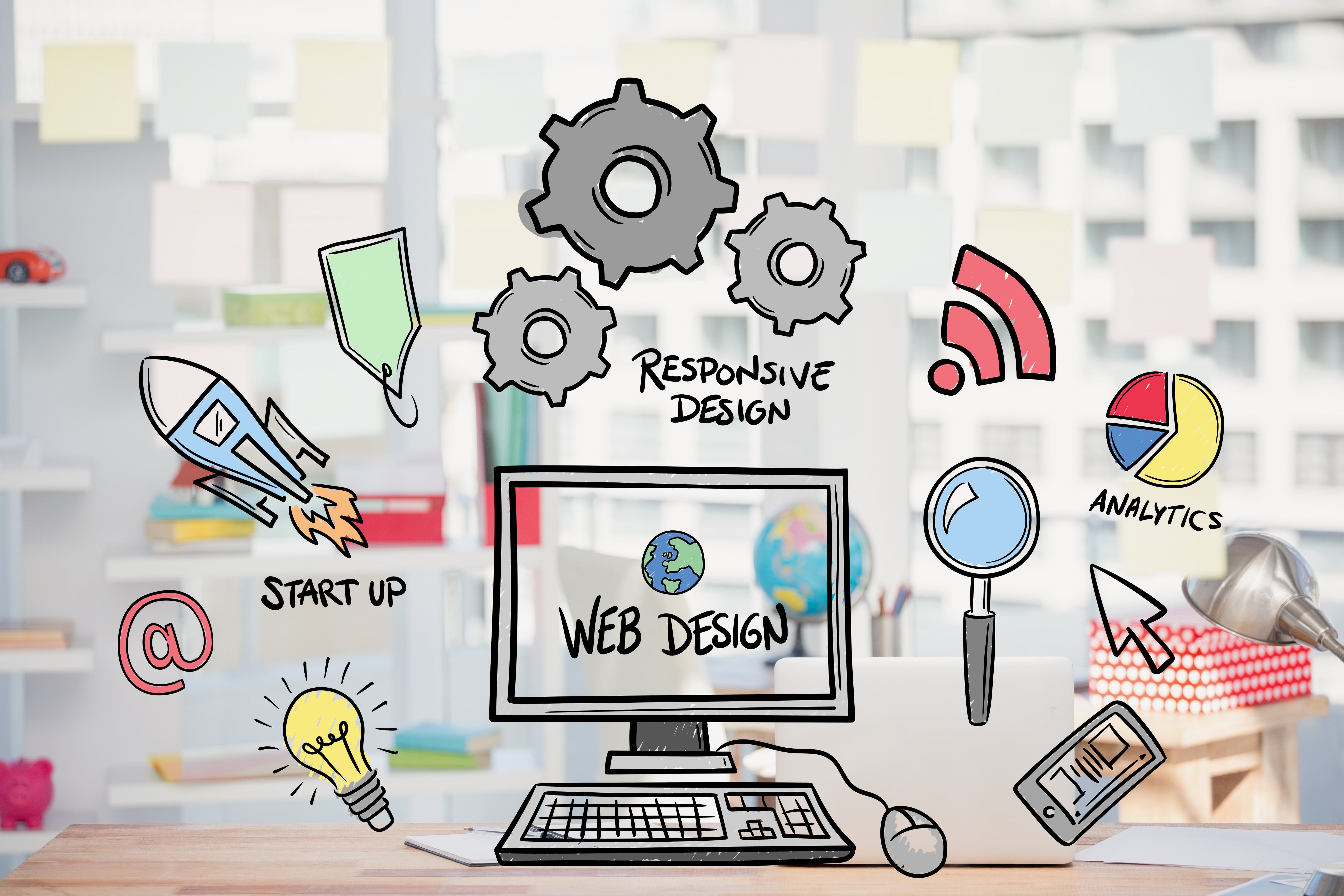

Comments (0)